
- •Disclaimer
- •Contact
- •Table of Contents
- •Welcome to REAKTOR
- •System Requirements
- •REAKTOR Modes: Full, Player and Demo
- •How to Get Started
- •The REAKTOR Documentation
- •Special Formatting used in this Document
- •Basic Settings in REAKTOR
- •Configuring the Audio Hardware
- •Accessing the Audio and MIDI Settings… dialog
- •Selecting an Audio Hardware Device
- •Selecting a Sample Rate
- •Adjusting Output Latency
- •Routing: Assigning REAKTOR's Inputs
- •Routing: Assigning REAKTOR's Outputs
- •Configuring the MIDI Hardware
- •Loading and Playing
- •A Few Important Buttons
- •Ensembles, Instruments and KOMPLETE Instruments
- •Loading Carbon 2
- •Opening the Sidepane
- •Opening the Browser
- •Loading a File
- •Playing Carbon 2 and its Snapshots
- •Loading a Snapshot
- •Adjusting the Sound
- •Switching Effects
- •Changing the Filter Movement
- •Changing the Filter Settings
- •Saving Your Settings
- •Modifying a REAKTOR Ensemble
- •Recap
- •Using the Browser to Load the Ensemble
- •Instruments inside Ensembles
- •Junatik Panel Overview
- •The Difference Between an Ensemble and an Instrument
- •Snapshot Master for Plug-In and Snapshot Hierarchies
- •Snapshot Hierarchy as seen in Properties
- •Recall by MIDI and Snapshot Master for Plug-In
- •Snapshot Properties for the Junatik Instrument
- •Snapshot with a REAKTOR Switch Turned Off
- •Snapshot Flexibility
- •Swapping the Delay Instrument for a Reverb Instrument
- •Opening a REAKTOR Structure
- •Removing an Instrument from the Structure
- •Using the Bowser to Search for Instruments
- •Connecting the Instrument to the Audio Out
- •Making the Connections
- •Resetting the Positions of Instruments in the Ensemble Panel
- •Restoring the Correct Snapshot Hierarchy
- •Opening the Instrument Properties
- •Creating a Sequenced Synthesizer
- •Recap and Overview
- •Creating the Synth Sequencer Ensemble
- •Create a New Ensemble
- •Using the Browser to Load the Instruments
- •Making the Synth Sequencer Work
- •Overview of the Structure
- •Removing the Unwanted Instrument
- •Connecting ANALOG Outputs to the Audio Out
- •Overview of Monoliner and ANALOG
- •Making the MIDI Connections between Instruments
- •Using Internal MIDI Connections
- •REAKTOR Run and Stop Buttons
- •Looking More Closely at Monoliner
- •Changing the Direction and Speed
- •Number of Steps, Step Offset and Shuffle/Swing
- •GATE, VELOCITY and PITCH Knobs and On/Off Buttons
- •Exploring the Snapshots/Show Hints
- •Exploring Snapshots in Monoliner and ANALOG
- •Show/Hide Hints
- •Exploring a REAKTOR Sampler
- •Recap and Overview
- •Using the Browser to Launch Memory Drum 2
- •Replacing and Editing Samples in the Sample Map Editor
- •Opening the Map and Playing the Samples
- •Using Replace in the Edit Sample List
- •Using Add from the Edit Sample List
- •The Memory Drum Interface
- •Changing Pitch for Just one Sample Slot
- •Exploring the Memory Drum Snapshots
- •Building a Synth Using Macros
- •What is a Macro
- •Preparation
- •Loading a New Ensemble
- •Removing the Default Instrument
- •Inserting a New Instrument
- •Connecting the Instrument to the Audio Out
- •Adding an Oscillator and an ADSR Env to the Instrument
- •Inserting an Oscillator
- •Inserting the ADSR Env
- •Inserting Pitch and Gate Modules
- •Connecting the Pitch and Gate Modules
- •Safe Output Level
- •Inserting the Filter
- •Inserting the Filter Macro and Doing Some Rewiring
- •Unlocking the Panel to Move the Macros
- •Adding a Second Oscillator and a Mixer
- •Adding a Second Oscillator Using Duplicate
- •Using Properties to Rename the Oscillator Macros
- •Adding a Mixer
- •Increasing the Number of Mixer Inputs
- •Adding Faders and Connecting them to the Mixer
- •Connecting the NotePitch Module to the ADSR Envelopes and Filter
- •Tidying Up in the Instrument Panel
- •Changing the Appearance of the Faders
- •Playing Your Synth and Making Changes to the Sound
- •Changing the Oscillators Waveform, Resetting the Filter and Output Level
- •Creating some Snapshots
- •Saving Your Work Using Save As
- •Make a Sampler Using REAKTOR Modules
- •Recap and Overview
- •What Kind of Sampler?
- •Building the Basic Structure
- •Load up a New Ensemble
- •Inserting the First Modules
- •Inserting the Envelope
- •Adding the Controls for the Envelope
- •Making the Connections
- •Connecting the Sampler to the 2 Audio Voice Combiners
- •Connecting the NotePitch and Gate Modules
- •Loading a Sample into the Sampler
- •Opening the Sample Map Editor from the View Menu
- •Adding a Sample to the Sample Map Editor
- •Tidying Up the Appearance and Moving the Modules
- •Moving Modules in the Structure
- •Deleting unwanted Modules
- •Using the Panel Lock Button to Move the Knobs
- •Adding More Samples and Changing their Settings
- •Changing the Settings of the Existing Sample
- •Adding More Samples
- •Sample Reverse and Other Playback Possibilities
- •Looping, and Direction Buttons
- •Transposing a Sample
- •Adding a Filter
- •Inserting the Filter Into the Structure
- •Creating the Filter Controls and Making the Connections
- •Tidying Up the Appearance in the Instrument Panel
- •Using Save Ensemble to Update Your Already Saved Sampler
- •Modifying the Existing Sampler
- •Inserting the Selector
- •Connecting the Filter Outputs
- •Increasing the Number of Selector Inputs
- •Adding the Position Fader and Changing its Range
- •Final connections and Panel Appearance
- •Explore Your Sampler and Make Some Snapshots
- •What’s Next?

Getting Started Guide
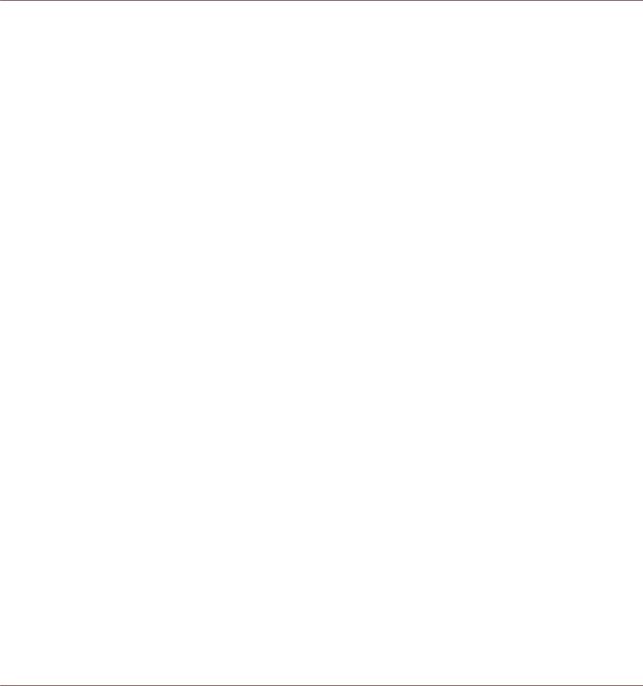
Disclaimer
The information in this document is subject to change without notice and does not repre sent a commitment on the part of Native Instruments GmbH. The software described by this document is subject to a License Agreement and may not be copied to other media. No part of this publication may be copied, reproduced or otherwise transmitted or record ed, for any purpose, without prior written permission by Native Instruments GmbH, herein after referred to as Native Instruments. All product and company names are ™ or ® trade marks of their respective owners.
Document authored by: Aleksander Rebane
Product Version: 5.5 (06/2010)
Document version: 1.0 (06/2010)
Special thanks to the Beta Test Team, who were invaluable not just in tracking down bugs, but in making this a better product.

Contact
Germany
Native Instruments GmbH Schlesische Str. 28 D-10997 Berlin
Germany info@native-instruments.de www.native-instruments.de
USA
Native Instruments North America, Inc. 5631 Hollywood Boulevard
Los Angeles, CA 90028 USA
sales@native-instruments.com www.native-instruments.com
© Native Instruments GmbH, 2010. All rights reserved.

Table of Contents
Table of Contents
1 |
Welcome to REAKTOR |
10 |
||
|
1.1 |
System Requirements |
10 |
|
|
1.2 |
REAKTOR Modes: Full, Player and Demo |
11 |
|
|
1.3 |
How to Get Started |
11 |
|
|
1.4 |
The REAKTOR Documentation |
12 |
|
|
1.5 |
Special Formatting used in this Document |
13 |
|
2 Basic Settings in REAKTOR |
14 |
|||
|
2.1 |
Configuring the Audio Hardware |
14 |
|
|
|
2.1.1 |
Accessing the Audio and MIDI Settings… dialog |
14 |
|
|
2.1.2 |
Selecting an Audio Hardware Device |
15 |
|
|
2.1.3 |
Selecting a Sample Rate |
17 |
|
|
2.1.4 |
Adjusting Output Latency |
18 |
|
|
2.1.5 |
Routing: Assigning REAKTOR's Inputs |
21 |
|
|
2.1.6 |
Routing: Assigning REAKTOR's Outputs |
22 |
|
2.2 |
Configuring the MIDI Hardware |
23 |
|
3 |
Loading and Playing |
25 |
||
|
3.1 |
A Few Important Buttons |
25 |
|
|
3.2 |
Ensembles, Instruments and KOMPLETE Instruments |
27 |
|
|
3.3 |
Loading Carbon 2 |
27 |
|
|
|
3.3.1 |
Opening the Sidepane |
27 |
|
|
3.3.2 |
Opening the Browser |
27 |
|
|
3.3.3 |
Loading a File |
30 |
|
3.4 |
Playing Carbon 2 and its Snapshots |
30 |
|
|
|
3.4.1 |
Loading a Snapshot |
31 |
|
3.5 |
Adjusting the Sound |
33 |
|
|
|
3.5.1 |
Switching Effects |
33 |
REAKTOR 5.5 - Getting Started Guide - 4

|
|
|
Table of Contents |
|
|
|
|
|
3.5.2 |
Changing the Filter Movement |
33 |
|
3.5.3 |
Changing the Filter Settings |
34 |
3.6 |
Saving Your Settings |
35 |
|
4 Modifying a REAKTOR Ensemble |
37 |
||
4.1 |
Recap |
|
37 |
4.2 |
Using the Browser to Load the Ensemble |
38 |
|
4.3 |
Instruments inside Ensembles |
39 |
|
|
4.3.1 |
Junatik Panel Overview |
40 |
|
4.3.2 |
The Difference Between an Ensemble and an Instrument |
41 |
4.4 |
Snapshot Master for Plug-In and Snapshot Hierarchies |
43 |
|
|
4.4.1 |
Snapshot Hierarchy as seen in Properties |
43 |
|
4.4.2 |
Recall by MIDI and Snapshot Master for Plug-In |
45 |
|
4.4.3 |
Snapshot Properties for the Junatik Instrument |
45 |
|
4.4.4 |
Snapshot with a REAKTOR Switch Turned Off |
45 |
|
4.4.5 |
Snapshot Flexibility |
46 |
4.5 |
Swapping the Delay Instrument for a Reverb Instrument |
46 |
|
|
4.5.1 |
Opening a REAKTOR Structure |
46 |
|
4.5.2 |
Removing an Instrument from the Structure |
47 |
4.6 |
Using the Bowser to Search for Instruments |
48 |
|
4.7 |
Connecting the Instrument to the Audio Out |
51 |
|
|
4.7.1 |
Making the Connections |
51 |
|
4.7.2 |
Resetting the Positions of Instruments in the Ensemble Panel |
52 |
4.8 |
Restoring the Correct Snapshot Hierarchy |
54 |
|
|
4.8.1 |
Opening the Instrument Properties |
54 |
5 Creating a Sequenced Synthesizer |
56 |
||
5.1 |
Recap and Overview |
56 |
|
5.2 |
Creating the Synth Sequencer Ensemble |
57 |
|
|
5.2.1 |
Create a New Ensemble |
57 |
REAKTOR 5.5 - Getting Started Guide - 5

|
|
|
Table of Contents |
|
|
|
|
|
5.2.2 |
Using the Browser to Load the Instruments |
58 |
5.3 |
Making the Synth Sequencer Work |
61 |
|
|
5.3.1 |
Overview of the Structure |
62 |
|
5.3.2 |
Removing the Unwanted Instrument |
62 |
|
5.3.3 |
Connecting ANALOG Outputs to the Audio Out |
63 |
|
5.3.4 |
Overview of Monoliner and ANALOG |
64 |
5.4 |
Making the MIDI Connections between Instruments |
65 |
|
|
5.4.1 |
Using Internal MIDI Connections |
66 |
5.5 |
REAKTOR Run and Stop Buttons |
67 |
|
5.6 |
Looking More Closely at Monoliner |
68 |
|
|
5.6.1 |
Changing the Direction and Speed |
68 |
|
5.6.2 |
Number of Steps, Step Offset and Shuffle/Swing |
70 |
|
5.6.3 |
GATE, VELOCITY and PITCH Knobs and On/Off Buttons |
70 |
5.7 |
Exploring the Snapshots/Show Hints |
70 |
|
|
5.7.1 |
Exploring Snapshots in Monoliner and ANALOG |
71 |
|
5.7.2 |
Show/Hide Hints |
71 |
6 Exploring a REAKTOR Sampler |
72 |
||
6.1 |
Recap and Overview |
72 |
|
6.2 |
Using the Browser to Launch Memory Drum 2 |
73 |
|
6.3 |
Replacing and Editing Samples in the Sample Map Editor |
75 |
|
|
6.3.1 |
Opening the Map and Playing the Samples |
75 |
|
6.3.2 |
Using Replace in the Edit Sample List |
76 |
|
6.3.3 |
Sample Key-Split and Root Note |
77 |
|
6.3.4 |
Using Add from the Edit Sample List |
78 |
|
6.3.5 |
Editing the Key-Split |
79 |
6.4 |
The Memory Drum Interface |
79 |
|
|
6.4.1 |
Changing Pitch for Just one Sample Slot |
79 |
|
6.4.2 |
Exploring the Memory Drum Snapshots |
81 |
REAKTOR 5.5 - Getting Started Guide - 6

|
|
|
Table of Contents |
|
|
||
7 Building a Synth Using Macros |
83 |
||
7.1 |
What is a Macro |
83 |
|
7.2 |
Preparation |
85 |
|
|
7.2.1 |
Loading a New Ensemble |
85 |
|
7.2.2 |
Removing the Default Instrument |
87 |
|
7.2.3 |
Inserting a New Instrument |
88 |
|
7.2.4 |
Connecting the Instrument to the Audio Out |
90 |
7.3 |
Adding an Oscillator and an ADSR Env to the Instrument |
91 |
|
|
7.3.1 |
Inserting an Oscillator |
91 |
|
7.3.2 |
Inserting the ADSR Env |
93 |
|
7.3.3 |
Inserting Pitch and Gate Modules |
93 |
|
7.3.4 |
Connecting the Pitch and Gate Modules |
94 |
|
7.3.5 |
Safe Output Level |
95 |
7.4 |
Inserting the Filter |
95 |
|
|
7.4.1 |
Inserting the Filter Macro and Doing Some Rewiring |
96 |
|
7.4.2 |
Unlocking the Panel to Move the Macros |
97 |
7.5 |
Adding a Second Oscillator and a Mixer |
98 |
|
|
7.5.1 |
Adding a Second Oscillator Using Duplicate |
98 |
|
7.5.2 |
Using Properties to Rename the Oscillator Macros |
99 |
|
7.5.3 |
Adding a Mixer |
101 |
|
7.5.4 |
Increasing the Number of Mixer Inputs |
103 |
|
7.5.5 |
Adding Faders and Connecting them to the Mixer |
104 |
|
7.5.6 |
Using Duplicate to Add a Second ADSR-Env |
105 |
|
7.5.7 |
Connecting the NotePitch Module to the ADSR Envelopes and Filter |
105 |
|
7.5.8 |
Tidying Up in the Instrument Panel |
106 |
|
7.5.9 |
Changing the Appearance of the Faders |
108 |
7.6 |
Playing Your Synth and Making Changes to the Sound |
110 |
|
|
7.6.1 |
Changing the Oscillators Waveform, Resetting the Filter and Output Level |
110 |
REAKTOR 5.5 - Getting Started Guide - 7

|
|
|
Table of Contents |
|
|
|
|
|
7.6.2 |
Creating some Snapshots |
112 |
|
7.6.3 |
Saving Your Work Using Save As |
112 |
8 Make a Sampler Using REAKTOR Modules |
113 |
||
8.1 |
Recap and Overview |
113 |
|
8.2 |
What Kind of Sampler? |
113 |
|
8.3 |
Building the Basic Structure |
114 |
|
|
8.3.1 |
Load up a New Ensemble |
114 |
|
8.3.2 |
Inserting the First Modules |
115 |
|
8.3.3 |
Inserting the Envelope |
117 |
|
8.3.4 |
Adding the Controls for the Envelope |
118 |
8.4 |
Making the Connections |
119 |
|
|
8.4.1 |
Connecting the Sampler to the 2 Audio Voice Combiners |
120 |
|
8.4.2 |
Connecting the NotePitch and Gate Modules |
120 |
8.5 |
Loading a Sample into the Sampler |
121 |
|
|
8.5.1 |
Opening the Sample Map Editor from the View Menu |
121 |
|
8.5.2 |
Adding a Sample to the Sample Map Editor |
122 |
8.6 |
Tidying Up the Appearance and Moving the Modules |
124 |
|
|
8.6.1 |
Moving Modules in the Structure |
124 |
|
8.6.2 |
Deleting unwanted Modules |
125 |
|
8.6.3 |
Using the Panel Lock Button to Move the Knobs |
126 |
8.7 |
Adding More Samples and Changing their Settings |
127 |
|
|
8.7.1 |
Double-clicking on the Waveform to Open the Sample Map |
128 |
|
8.7.2 |
Changing the Settings of the Existing Sample |
128 |
|
8.7.3 |
Making Changes to the Key-Split and Root Key |
128 |
|
8.7.4 |
Adding More Samples |
130 |
8.8 |
Sample Reverse and Other Playback Possibilities |
130 |
|
|
8.8.1 |
Looping, and Direction Buttons |
131 |
|
8.8.2 |
Transposing a Sample |
132 |
REAKTOR 5.5 - Getting Started Guide - 8

|
|
|
Table of Contents |
|
|
|
|
8.9 |
Adding a Filter |
133 |
|
|
8.9.1 |
Inserting the Filter Into the Structure |
133 |
|
8.9.2 |
Creating the Filter Controls and Making the Connections |
134 |
|
8.9.3 |
Tidying Up the Appearance in the Instrument Panel |
135 |
|
8.9.4 |
Trying the Band-Pass and Hi-Pass Filter Outputs/Saving Your Work |
135 |
|
8.9.5 |
Using Save Ensemble to Update Your Already Saved Sampler |
137 |
8.10 |
Modifying the Existing Sampler |
137 |
|
|
8.10.1 |
Overview of Selector Used to Cross-fade |
138 |
|
8.10.2 |
Inserting the Selector |
138 |
|
8.10.3 |
Connecting the Filter Outputs |
139 |
|
8.10.4 |
Increasing the Number of Selector Inputs |
140 |
|
8.10.5 |
Adding the Position Fader and Changing its Range |
141 |
|
8.10.6 |
Final connections and Panel Appearance |
142 |
|
8.10.7 |
Explore Your Sampler and Make Some Snapshots |
144 |
9 What’s Next? |
|
147 |
|
REAKTOR 5.5 - Getting Started Guide - 9
