
ZAMBAK_IT_IntroToComputer
.pdf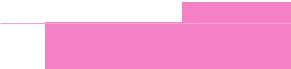
Memory Usage
Conventional Memory: Conventional memory is the first 640 KB of memory.
Extended Memory (XMS): The original version of DOS was designed for the Intel 8086 micro processor and could only use the first 640 KB of memory. In 1984 IBM released the AT computer, which was based on the Intel 80286. On an AT computer, the first 640 KB of memory, i.e. conventional memory, was used by DOS, and the memory between 640 KB and 1 MB was used by the computer system itself. The rest of the memory, above 1 MB, is called Extended Memory. DOS could not use this Extended Memory, although other operating systems such as UNIX, or early versions of Windows or OS/2, could.
Expanded Memory (EMS): Three companies, Lotus, Intel and Microsoft worked together and produced a specification called Expanded Memory, especially for programs that needed more than 640 KB of memory. Windows applications do not require Expanded Memory.
The Upper Memory Blocks and the High Memory Area: Since the release of DOS 5, it is possible to load DOS Terminate and Stay Resident (TSR) programs and device drivers into the memory space between 640 KB and 1 MB. This area of memory is called the Upper Memory Blocks (UMBs).
The UMBs are divided into 6 areas (or blocks). Each block is 64 KB and they are called the A block, the B block, the C block, the D block, the E block, and the F block.
The ROM-BIOS is loaded into the F block. The A and B blocks are used by the video system (i.e. the video ROM).
The remaining blocks used may be ROM chips associated with hard disks or network cards (or any additional PC card that is installed into a PC that contains a RAM or ROM chip).
Since the release of DOS 5, it has been possible to use an extra 64 KB area, directly above the 1 MB area. This is called the High Memory Area (HMA). It is not possible to load device drivers or TSR programs into the HMA, but part of the DOS operating system (the two hidden files and COMMAND.COM) can be loaded here.
The DOS Boot Sequence
When you switch on your computer, it starts (boots) using information on a disk. Usually a computer boots from the hard disk, but if there is a floppy disk in the floppy disk drive, your computer will try to boot from the floppy disk instead.
To boot properly, the computer needs to find a boot record (special boot information), the DOS system files (IO.SYS and MS-DOS.SYS), and the COMMAND.COM file that contains the internal DOS commands, on the boot disk. The DOS configuration files (i.e. CONFIG.SYS and AUTOEXEC.BAT) are desirable, but not necessary.
69
MS-DOS
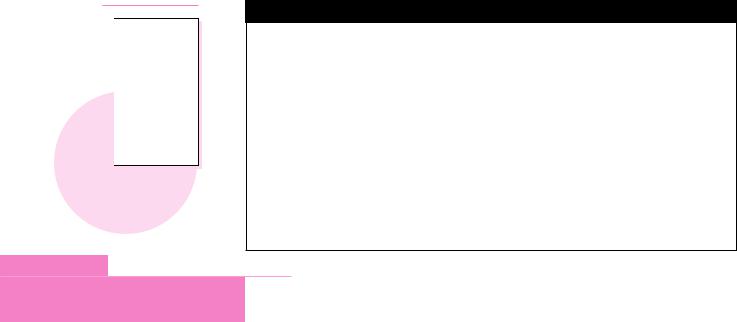
PRACTICE

Display and examine the contents of AUTOEXEC.BAT on your computer.
When you start your computer the boot steps are:
1.ROM-based diagnostics.
2.The computer finds the boot record and executes the commands it contains. If it doesn’t find the boot record, the computer displays an error message.
3.The boot record searches for the two system files, and if it finds them, it loads the first one (IO.SYS). If IO.SYS is not present, then a message is displayed. IO.SYS contains the system device drivers, that allows DOS to communicate with the standard components of the PC.
4.The computer loads MS-DOS.SYS. This is the DOS Kernel.
5.The computer loads CONFIG.SYS, if it is present.
6.The computer loads COMMAND.COM. This is the DOS Command Interpreter.
7.Finally, the computer loads AUTOEXEC.BAT.
The AUTOEXEC.BAT and CONFIG.SYS Files
When your computer boots it reads two very important files called CONFIG.SYS and AUTOEXEC.BAT. These files are usually in the root directory of the boot disk (which is usually the hard disk). These files contain important information about the system devices, and some important DOS settings.
AUTOEXEC.BAT file
AUTOEXEC.BAT is a batch file that contains commands that DOS runs when your computer starts. AUTOEXEC.BAT is generally used to customize your computer’s settings to suit your environment.
Batch files contain a list of commands in a file. You can run all the commands by writing the name of the batch file at the command prompt and pressing Enter.
A batch file is useful if you have a set of DOS commands that you often need to run in the same order.
This is an example of an AUTOEXEC.BAT file
@ECHO OFF
SET LMOUSE=C:\MOUSE SET TEMP=C:\TEMP
C:\;C:\DOS;C:\TC\BIN;C:\WINDOWS KEYB UK,,C:\DOS\KEYBOARD.SYS
DOS V6.22$p$g
/L:0;2,45488 /S C:\DOS\SMARTDRV.EXE /X 512 128 /L:0;2,25808 /S C:\MOUSE\MOUSE
70
MS-DOS
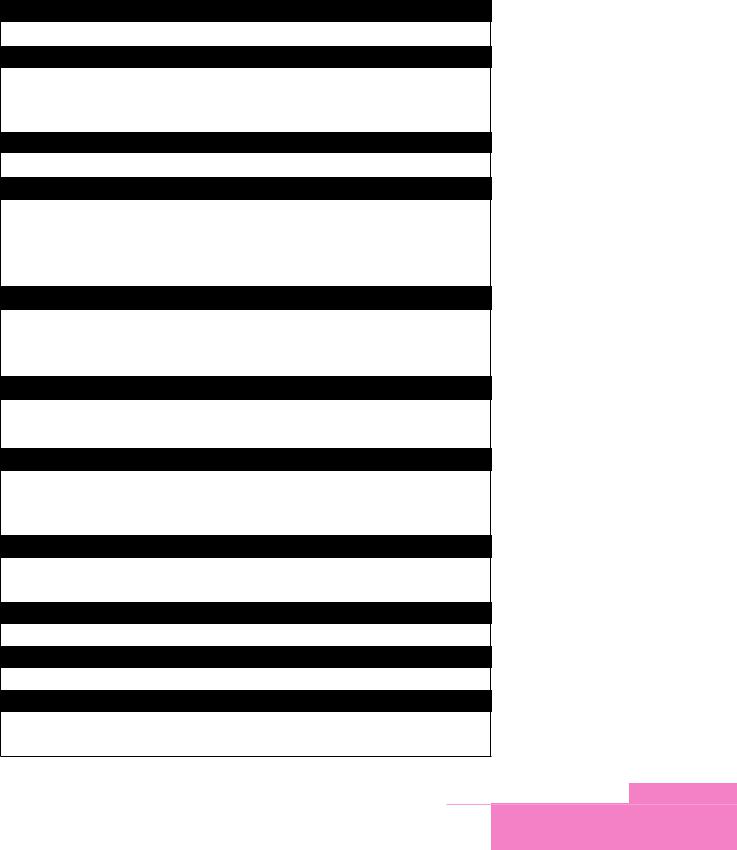
@ECHO OFF
Tells DOS to just read the lines in the file without displaying them on the screen.
SET LMOUSE=C:\MOUSE
Points to the directory which contains the mouse driver. This is only necessary if you have a specialized, non-standard mouse. It is not necessary if you have a standard mouse.
SET TEMP=C:\TEMP
Tells Windows and MS-DOS where to store temporary files.
PATH C:\; C:\DOS; C:\TC\BIN; C:\WINDOWS
Sets the directory path, i.e. the list of directories that MS-DOS will look in to find a program if it is not in the current directory. In this example, DOS will look first in the C:\ directory, then in the C:\DOS directory, then in the C:\TC\BIN directory, and finally in the C:\WINDOWS directory.
LH KEYB UK,,C:\DOS\ KEYBOARD.SYS
Loads the KEYB program into the upper memory blocks with the setting UK (for a UK keyboard). This tells MS-DOS that your keyboard uses a UK keyboard layout.
PROMPT DOS V6.22$p$g
Sets the DOS command prompt. This example uses characters and special symbols to create the prompt DOS V6.22C:\>.
LH /L:0;2,45488 /S C:\DOS\SMARTDRV.EXE /X 512 128
Loads the MS-DOS disk cache command SMARTDRIVE into the upper memory blocks. The SMARTDRIVE program makes it possible to use a part of the hard disk as virtual memory.
LH /L:0;2,25808 /S C:\MOUSE\MOUSE
Loads the mouse driver used by DOS programs into high memory. If you never use a mouse with DOS, you do not need to load this driver.
CLS
Clears the screen, i.e. deletes any text on the screen.
VER
Displays the DOS version number on the screen.
WIN
Starts Windows. Without this line your computer will leave you at the C:\> prompt after it has booted.
71
MS-DOS
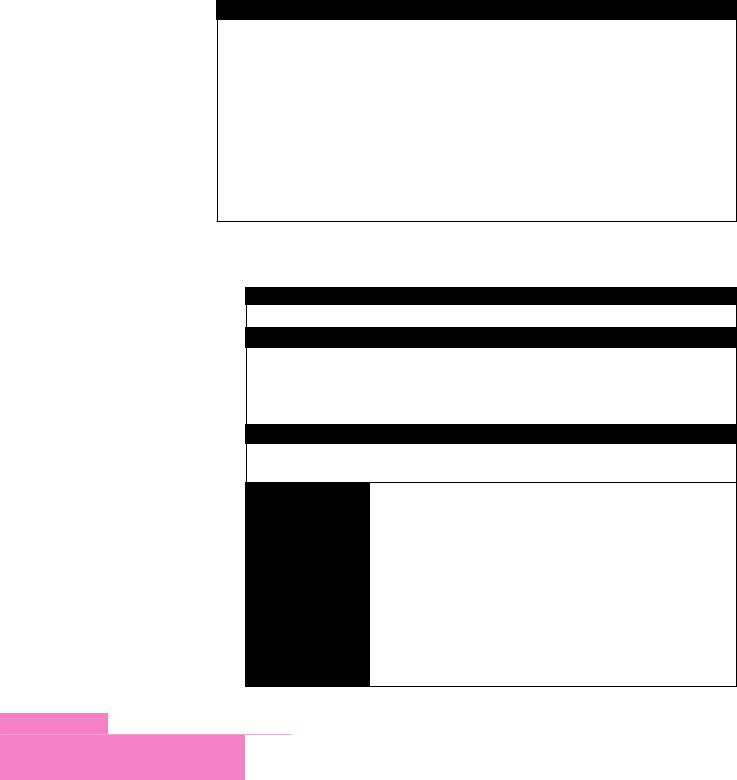
CONFIG.SYS file
CONFIG.SYS the second important DOS configuration file. It is usually used to customize hardware devices.
This is an example of a CONFIG.SYS file
DEVICE=C:\DOS\HIMEM.SYS DEVICE=C:\DOS\EMM386.EXE RAM DOS=HIGH,UMB
BUFFERS=10,0
FILES=40
LASTDRIVE=E
FCBS=4,0
STACKS=9,256
COUNTRY=044,,C:\DOS\COUNTRY.SYS
DEVICEHIGH /L:2,15792 =C:\DOS\DISPLAY.SYS CON=(EGA,850,2)
DEVICE=C:\DOS\HIMEM.SYS
Allows DOS to access the high memory area, just above the 1MB area.
DEVICE=C:\DOS\EMM386.EXE RAM
Allows DOS to access the upper memory blocks between 640Kb and 1MB, and also to recognize the type of memory available above 1MB, In this example, the memory type is expanded memory and upper memory blocks.
DOS=HIGH,UMB
Moves most of the DOS file COMMAND.COM above the 1MB area into high memory.
BUFFERS=10,0
FILES=40
LASTDRIVE=E
FCBS=4,0
STACKS=9,256
BUFFERS sets an area of memory for commands that are waiting to be processed.
FILES sets the number of files that DOS can keep open at the same time.
LASTDRIVE sets the last drive letter that DOS recognizes (usually E, although the maximum value is Z).
FCBS sets information about file control blocks. File control blocks contain details of a file.
STACKS sets internal areas of memory that DOS uses to make calculations and process operatings.
72
MS-DOS
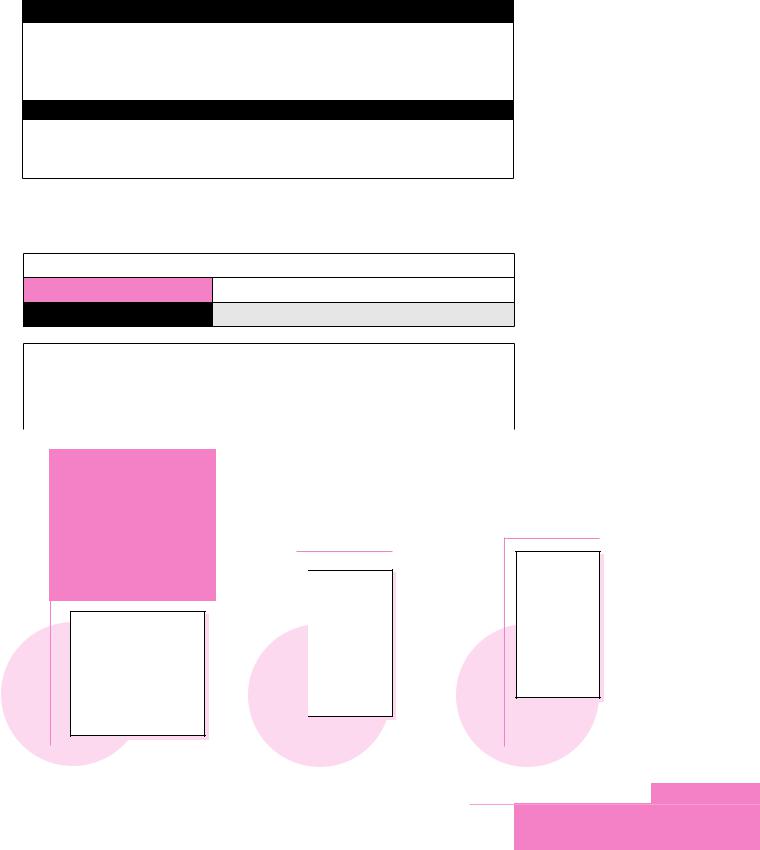
COUNTRY=044,,C:\DOS\COUNTRY.SYS
Tells DOS which country you are from. Each country except the USA has its own code number. The code number is usually the some as the international telephone code for the country. Here, the country is set to 44, i.e., which is the United Kingdom.
DEVICEHIGH /L:2,15792 =C:\DOS\DISPLAY.SYS CON=(EGA,850,2)
Tells DOS to load into an upper memory block the display system TSR program which is configured for your monitor’s display. The DISPLAY command allows you to display international characters on your monitor.
Getting Help
You can get help about DOS commands in two ways.
1. Get information about all DOS commands.
EXAMPLE |
|
C:\>HELP |
Displays information about all commands. |
2. Get information about only one DOS command.
EXAMPLE |
|
|
C:\>HELP XCOPY |
Displays information about the XCOPY |
|
command. |
||
|
||
|
|
SELF STUDY
Find out how to add some lines in your AUTOEXEC.BAT file to display a menu when you switch on your computer, so that you can choose to start one of the programs in the menu. Your menu could look like this, for example.
Choose a program to start:
1.Norton Commander
2.Pascal
3.C
4.Windows
5.DOS
PRO JECT

MS-DOS has been designed in English. Design an operating system in your own language.
CE
Display and examine the contents of CONFIG.SYS on
73
MS-DOS
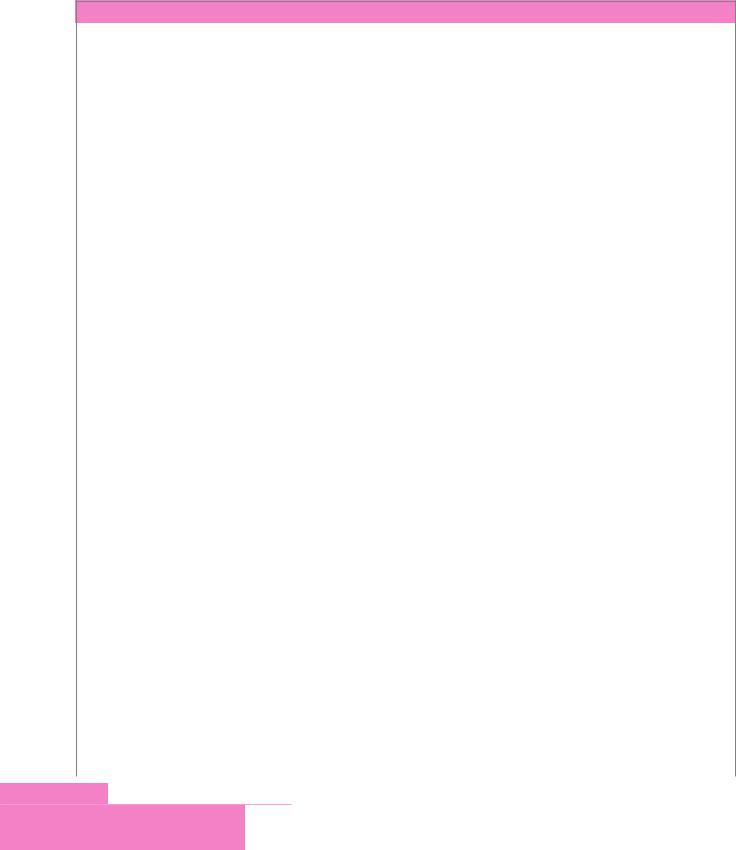
SOME DOS ERROR AND WARNING MESSAGES
|
|
MESSAGE |
DESCRIPTION |
||
Are you sure |
(Y/N)? |
You are going to delete some data. Make sure that you |
|||
want to delete it. |
|||||
|
|
|
|
||
File not found |
<filename> |
You wanted to find, copy or delete the file called |
|||
<filename>, but DOS cannot find the file. |
|||||
|
|
|
|
||
General Failure reading drive <drive |
DOS cannot read from a drive. The file might have bad |
||||
name> |
|
|
|
sectors. You should run Scandisk. |
|
File cannot be |
copied onto itself |
You tried to copy to a file with the same name in the |
|||
same directory. |
|||||
|
|
|
|
||
|
|
|
|
You are running very large programs in memory and |
|
Not enough memory |
|
there is no more memory. Exit some programs to make |
|||
|
|
|
|
space in the memory. |
|
Bad or missing command interpreter |
The COMMAND.COM file is missing or corrupted. |
||||
Not ready reading drive A: Abort, Retry, Fail? |
The floppy disk is not properly inserted in the floppy disk drive. |
||||
Access Denied |
|
|
|
You are trying to delete or make changes to read-only files. |
|
Required parameter |
missing |
You didn’t enter enough parameters for a command. |
|||
Data error reading |
drive A: |
The floppy disk is damaged. You should run Scandisk, or |
|||
format the disk again. |
|||||
|
|
|
|
||
Error in EXE |
file |
|
An EXE file is broken or may be infected by a virus. |
||
Insufficient disk |
space |
There is not enough space on the drive. |
|||
Directory already |
exists |
You tried to create a directory which already exists. |
|||
Non-system disk or disk error Replace |
You tried to boot your computer from a disk which is not |
||||
and strike any key when ready |
a system disk. |
||||
Unable to create directory |
You tried to create a directory with an invalid name. |
||||
Write-protect error writing drive A: |
Your floppy is write protected. Change the write protect |
||||
swich on the floppy disk. |
|||||
|
|
|
|
||
|
|
||||
Bad command or file name |
You entered a wrong command or executable filename. |
||||
Invalid drive |
|
specification |
You entered a drive name that doesn’t exist or that DOS can’t see. |
||
Invalid path |
|
|
|
You entered a wrong path for a file. |
|
Invalid switch |
/x |
|
You used an wrong switch for a command. |
||
<filename> Delete |
(Y/N)? |
You are going to delete a file. Make sure that you want |
|||
to delete it. |
|||||
|
|
|
|
||
Press any key |
|
to continue |
The computer is waiting for you to do something. Press |
||
Strike any key |
when ready |
||||
ENTER or any key to continue. |
|||||
…Press ENTER |
when |
ready |
|||
|
|||||
Track 0 bad, |
disk unusable |
The first track on your disk is broken. Your disk is most |
|||
probably unusable. Run Scandisk to try to repair the disk. |
|||||
|
|
|
|
||
Warning: All data on non-removable disk |
You are going to lose all the data on the hard disk when |
||||
Drive C: will be lost! Proceed with format (Y/N)? |
you format it. Make sure that you want to format it. |
||||
Parameter format not correct |
You entered a wrong parameter for a command. |
||||
Format another |
(Y/N) |
Do you want to format another floppy disk? |
|||
Too many parameters |
You entered too many parameters for a command. |
||||
Invalid directory |
|
You wanted to use or copy to a directory which does not exist. |
|||
74
MS-DOS
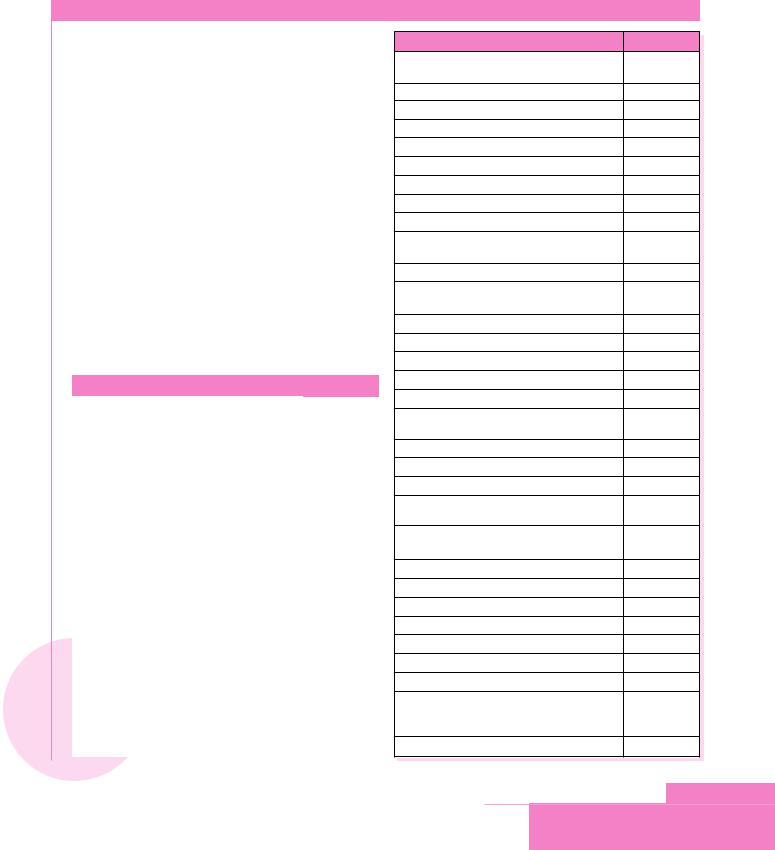
ENTERTAINM ENT
Solve the clues and find each word in the wordsearch puzzle. The first two have been done for you.
C |
O Y R O T C E R I D B U S N |
|||||||||||||
B |
I |
R T T A T Y P E F S Y S H |
||||||||||||
G |
D |
E |
L T R E E R |
A N I T E U |
||||||||||
F |
O |
R |
M |
A T T K L E B A L L A |
||||||||||
R |
S |
E |
T |
A |
D I S K C O P Y |
E |
T |
|||||||
E |
N |
I |
A |
O |
N |
M O V E N R R |
S |
D |
||||||
S |
O |
N |
F |
Y |
R |
E |
D O U T O O |
R |
N |
|||||
U |
C |
O |
U |
N |
D |
E |
L |
E T E S T |
H |
A |
||||
N |
Y |
I |
A |
V |
M |
I |
V |
I |
A E R C |
L |
M |
|||
O |
P |
T |
T |
E |
C |
T |
S |
I |
F |
S U E |
A |
M |
||
I |
O |
I |
P |
F |
D |
I |
S |
K |
R |
A |
C |
R |
S |
O |
S |
C |
T |
M |
R |
R |
D |
N |
H |
C |
D |
G |
I |
T |
C |
R |
L |
R |
O |
V |
E |
E |
R |
T |
C |
O |
O |
D |
I |
R |
E |
S |
A |
R |
E |
T |
E |
M |
A |
R |
A |
P |
M |
P |
U |
V |
T |
P |
P |
R |
I |
N |
T |
P |
C |
O |
P |
Y |
E |
R |
|
|
|
|
|
|
|
|
|
|
|
|
|
|
|
|
CLUE |
WORD |
|
|
A sequence of instructions that can be executed by a |
PROGRAM |
|
|
computer. |
|
|
|
|
|
|
|
This command copies the contents of one floppy disk |
DISKCOPY |
|
|
to another. |
|
|
|
|
|
|
|
|
|
|
|
A letter typed after a command that tells the |
|
|
|
command to perform a task in a special way. |
|
|
|
This command recovers deleted files. |
|
|
|
|
|
|
|
It can contain up to eight characters. |
|
|
|
|
|
|
|
An alternative command for DEL. |
|
|
|
|
|
|
|
One or more symbols that show you where to enter |
|
|
|
commands. |
|
|
|
A catalog for filenames and other directories stored |
|
|
|
on a disk. |
|
|
|
Acronym for American Standard Code for Information |
|
|
|
Interchange. |
|
|
|
A child directory of another directory. |
|
|
|
This command creates or deletes partitions on a disk. |
|
|
|
|
|
|
|
This command displays or sets the system time. |
|
|
|
A logically distinct portion of a disk that is like a |
|
|
|
separate disk. |
|
|
|
|
|
|
CLUE WORD
A particular issue or release of a hardware product or software title.
This command clears the screen.
This command creates a new file.
A text editor in DOS.
This command is another form of RENAME.
This command prepares a disk for use with DOS.
An instruction in a computer program.
The top directory of a drive.
This command is another form of DELETE.
This command creates, changes, or deletes the name of a disk.
A route through a structured collection of information.
This command provides help information for DOS commands.
This command displays previous DOS commands.
This command displays the contents of a file.
This command prints a file.
This command copies one or more files to another location.
This command displays the DOS version.
This command displays a list of files and subdirectories in a directory.
This command displays or changes file attributes.
This command displays or sets the date.
This command moves and renames files.
This command graphically displays the structure of a drive or path.
This command deletes the contents of a directory with all its subdirectories.
This command creates a directory.
This command changes the current directory.
Acronym for Disk Operating System.
This command deletes a directory.
Acronym for File Allocation Table.
A special on-screen indicator.
A person who uses a computer.
A complete, named collection of information, such as a program, a set of data used by a program, or a user-created document.
A hardware device that reads from, or writes to, a disk.
75
MS-DOS
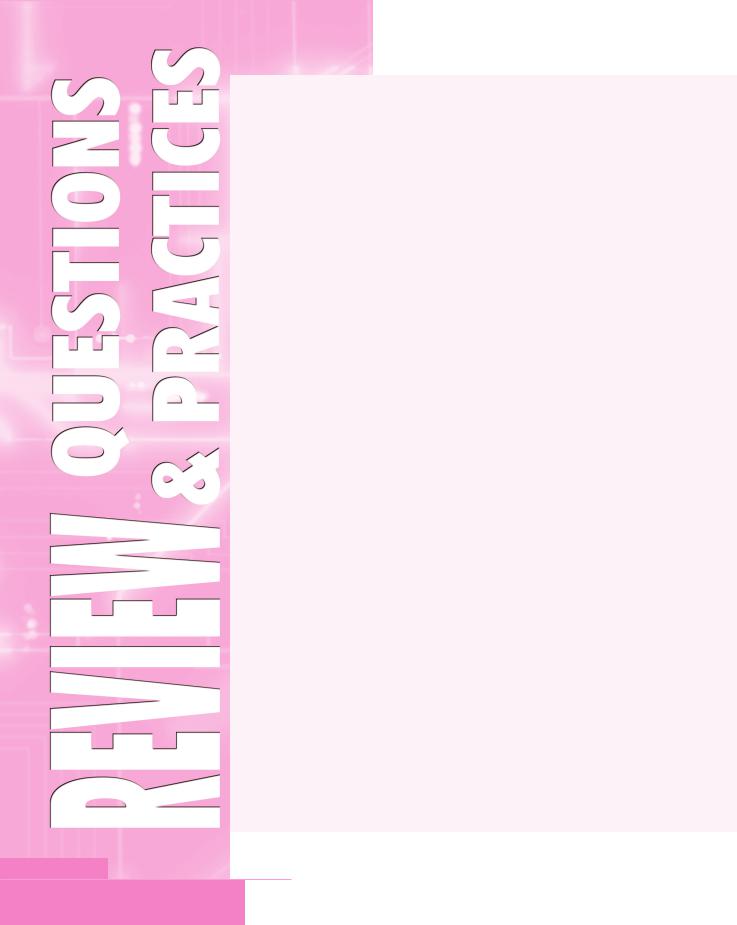
1.What does an operating system do?
2.Give two examples of DOS commands.
3.What must be done first to a new floppy disk?
4.What is the most common size and capacity of a floppy disk?
5.How are hard disks better than floppy disks?
6.What is wrong with each filename?
a.RECIPE,DOC
b.ONE+ONE.TWO
c.COM1.EXE
7.Give the full pathname for the file MEMO.DOC which is in the DOCS directory in the root directory of the C drive.
8.COMMAND.COM is a command file.
a.What is the filename?
b.What is the extension?
9.What are the two types of DOS command?
10.What is an alternative command for DEL?
11.What do you need to set so that DOS can find a command that is not in the current directory?
12.What is a parameter? Give an example.
13.Which command do you use to check the condition of a disk?
14.How many characters do these wildcards represent?
a.? b. *
15.The floppy disk that you copy from is called the _________ disk. The disk that you copy to is called the _____________ disk.
16.Write the command to copy a floppy disk in drive A to another floppy disk if you only have one floppy disk drive.
17.Create a system diskette. (Format and transfer the system files to it.)
18.Check the condition of a floppy disk. How many hidden files are there?
19.Copy the files CONFIG.SYS and AUTOEXEC.BAT from the hard disk root directory to a formatted system diskette.
Follow these steps to boot from the system disk.
a.Switch off your computer.
b.Make sure that your system disk is in the A drive.
c.Switch on your computer.
d.Wait a moment. Does your computer boot normally?
76
MS-DOS
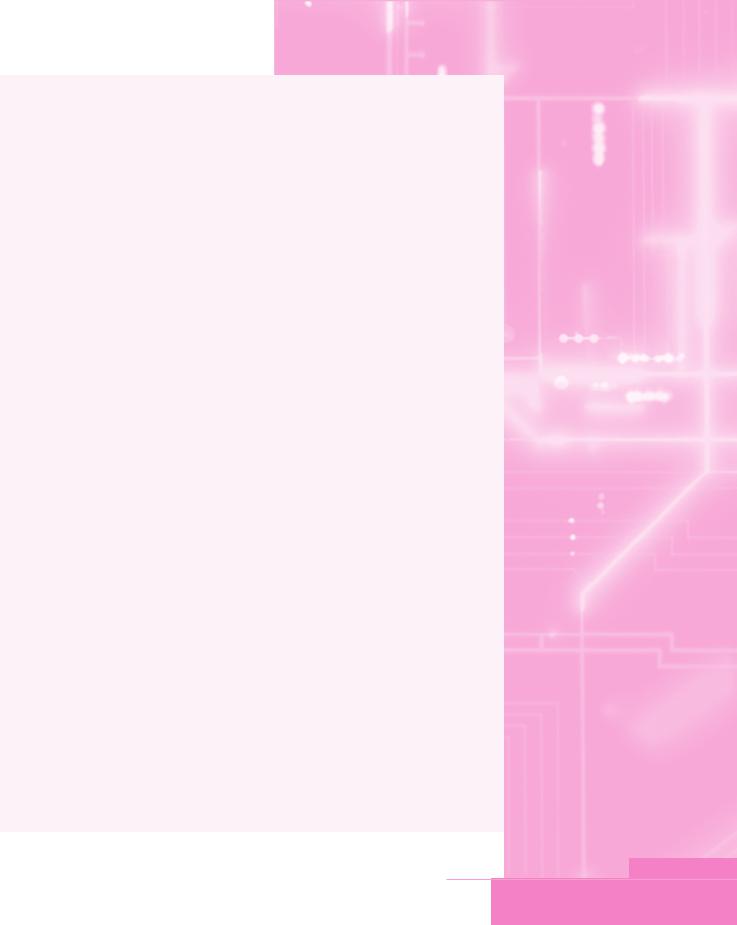
20.Make a copy of A:\AUTOEXEC.BAT on your floppy disk, and call it MEMO.TXT.
21.Make a copy of A:\CONFIG.SYS on your floppy disk and give it your name with the extension TXT (for example, JOHN.TXT).
22.Rename MEMO.TXT as MEMO_2.DOC.
23.Copy ALL the files in the C:\DOS directory with the .INI extension to your floppy disk. (hint: use a wildcard).
24.Copy your disk to another floppy disk, and compare the result. Are the disks the same?
25.Print a copy of MEMO_2.DOC on a printer.
26.Display the contents of the file <Yourname>.TXT on the screen. What is written in the third line of the file?
27.Write the command to find information about the COPY command.
28.You are in the C:\ directory. Write the command to list all the files in the A:\DOS directory, in a wide format.
29.What must you be sure about when you try to delete a directory using RD?
30.Write the commands to create, move, and copy a directory.
31.Which file contains your PATH setting?
32.Write the command to change from drive C to drive E.
33.a. Take a blank formatted floppy disk and change its label to DOS_BOOTUP.
b.Place the DOS_BOOTUP diskette in your floppy disk drive. Move to the drive (A:\).
c.Create a directory called QWERTY which has three sub-directories called ‘1’, ‘2’, and ‘3’. Write down all the steps you use.
d.Copy the file C:\DOS\EDIT.COM to the directory called ‘3’ on your floppy disk. Write down all the steps you use.
e.Copy all the files with extension CPI in C:\DOS\ to the directory called ‘1’ on your floppy disk. Write down all the steps you use.
f.Delete the ‘2’ directory on your floppy disk.
g.Create a sub-directory of the ‘1’ directory which is called ASDF. Write down the commands you use.
h.Check the condition of the floppy disk. Which command did you use?
34.Which files does DOS read when your computer boots?
35.Which command in CONFIG.SYS allows DOS to access the high memory area?
77
MS-DOS
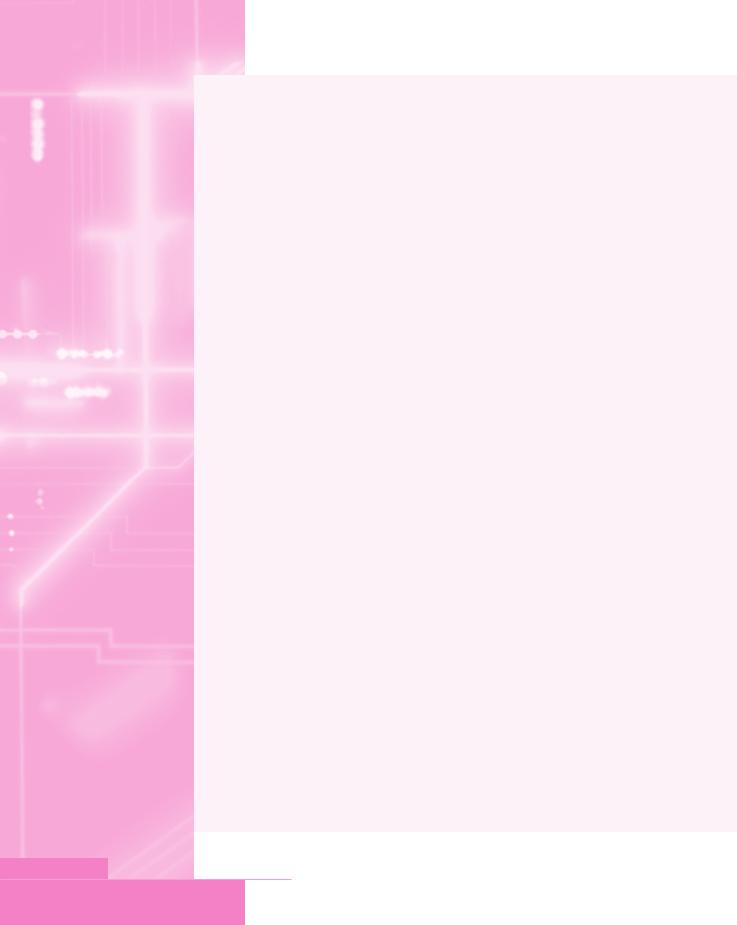
36.What is the country code for:
a.the UK? b. your country?
37.Which command in CONFIG.SYS allows DOS to access the upper memory blocks?
38.How do you tell DOS where to store temporary files?
39.You want to run a program that is not in the current directory. Where will DOS look to find the program?
40.What does SMARTDRIVE do?
41.Your mouse works in Windows, but not in DOS. Give one possible reason.
42.What is a batch file?
43.a. Write the meaning of each line in this file. Use the HELP command if you are not sure what a particular command does.
@ECHO OFF
REM This is DISPLAY.BAT CLS
TYPE A:\AUTOEXEC.TXT PAUSE
CLS
COPY A:\AUTOEXEC.TXT A:\AUTOEXEC.OLD DIR A:
PAUSE CLS VOL VER
b.Save the file as C:\DISPLAY.BAT.
c.Create a file called AUTOEXEC.TXT on a floppy disk. Write your name in the AUTOEXEC.TXT file.
d.Move to C:\.
e.Make sure your floppy disk is in the drive.
f.Run DISPLAY.BAT. Does your batch file do what you expected?
78
MS-DOS
