
- •Contents
- •What Is C#?
- •C# Versus Other Programming Languages
- •Preparing to Program
- •The Program Development Cycle
- •Your First C# Program
- •Types of C# Programs
- •Summary
- •Workshop
- •C# Applications
- •Basic Parts of a C# Application
- •Structure of a C# Application
- •Analysis of Listing 2.1
- •Object-Oriented Programming (OOP)
- •Displaying Basic Information
- •Summary
- •Workshop
- •Variables
- •Using Variables
- •Understanding Your Computer’s Memory
- •C# Data Types
- •Numeric Variable Types
- •Literals Versus Variables
- •Constants
- •Reference Types
- •Summary
- •Workshop
- •Types of Operators
- •Punctuators
- •The Basic Assignment Operator
- •Mathematical/Arithmetic Operators
- •Relational Operators
- •Logical Bitwise Operators
- •Type Operators
- •The sizeof Operator
- •The Conditional Operator
- •Understanding Operator Precedence
- •Converting Data Types
- •Understanding Operator Promotion
- •For Those Brave Enough
- •Summary
- •Workshop
- •Controlling Program Flow
- •Using Selection Statements
- •Using Iteration Statements
- •Using goto
- •Nesting Flow
- •Summary
- •Workshop
- •Introduction
- •Abstraction and Encapsulation
- •An Interactive Hello World! Program
- •Basic Elements of Hello.cs
- •A Few Fundamental Observations
- •Summary
- •Review Questions
- •Programming Exercises
- •Introduction
- •Essential Elements of SimpleCalculator.cs
- •A Closer Look at SimpleCalculator.cs
- •Simplifying Your Code with Methods
- •Summary
- •Review Questions
- •Programming Exercises
- •Introduction
- •Lexical Structure
- •Some Thoughts on Elevator Simulations
- •Concepts, Goals and Solutions in an Elevator Simulation Program: Collecting Valuable Statistics for Evaluating an Elevator System
- •A Deeper Analysis of SimpleElevatorSimulation.cs
- •Class Relationships and UML
- •Summary
- •Review Questions
- •Programming Exercises
- •The Hello Windows Forms Application
- •Creating and Using an Event Handler
- •Defining the Border Style of the Form
- •Adding a Menu
- •Adding a Menu Shortcut
- •Handling Events from Menus
- •Dialogs
- •Creating Dialogs
- •Using Controls
- •Data Binding Strategies
- •Data Binding Sources
- •Simple Binding
- •Simple Binding to a DataSet
- •Complex Binding of Controls to Data
- •Binding Controls to Databases Using ADO.NET
- •Creating a Database Viewer with Visual Studio and ADO.NET
- •Resources in .NET
- •Localization Nuts and Bolts
- •.NET Resource Management Classes
- •Creating Text Resources
- •Using Visual Studio.NET for Internationalization
- •Image Resources
- •Using Image Lists
- •Programmatic Access to Resources
- •Reading and Writing RESX XML Files
- •The Basic Principles of GDI+
- •The Graphics Object
- •Graphics Coordinates
- •Drawing Lines and Simple Shapes
- •Using Gradient Pens and Brushes
- •Textured Pens and Brushes
- •Tidying up Your Lines with Endcaps
- •Curves and Paths
- •The GraphicsPath Object
- •Clipping with Paths and Regions
- •Transformations
- •Alpha Blending
- •Alpha Blending of Images
- •Other Color Space Manipulations
- •Using the Properties and Property Attributes
- •Demonstration Application: FormPaint.exe
- •Why Use Web Services?
- •Implementing Your First Web Service
- •Testing the Web Service
- •Implementing the Web Service Client
- •Understanding How Web Services Work
- •Summary
- •Workshop
- •How Do Web References Work?
- •What Is UDDI?
- •Summary
- •Workshop
- •Passing Parameters and Web Services
- •Accessing Data with Web Services
- •Summary
- •Workshop
- •Managing State in Web Services
- •Dealing with Slow Services
- •Workshop
- •Creating New Threads
- •Synchronization
- •Summary
- •The String Class
- •The StringBuilder Class
- •String Formatting
- •Regular Expressions
- •Summary
- •Discovering Program Information
- •Dynamically Activating Code
- •Reflection.Emit
- •Summary
- •Simple Debugging
- •Conditional Debugging
- •Runtime Tracing
- •Making Assertions
- •Summary

Windows Forms Example Application (Scribble .NET)
315
CHAPTER 3.4
LISTING 3.4.6 Continued
20:this.imageList1.ColorDepth = System.Windows.Forms.ColorDepth.Depth8Bit;
21:this.imageList1.ImageSize = new System.Drawing.Size(16, 16);
22:this.imageList1.ImageStream = ((System.Windows.Forms.ImageListStreamer)
23:(resources.GetObject(“imageList1.ImageStream”)));
24:this.imageList1.TransparentColor = System.Drawing.Color.Magenta;
25://
26:// listView1
27://
28:listViewItem1.UseItemStyleForSubItems = false;
29:listViewItem2.UseItemStyleForSubItems = false;
30:listViewItem3.UseItemStyleForSubItems = false;
31:listViewItem4.UseItemStyleForSubItems = false;
32:this.listView1.Items.AddRange(new System.Windows.Forms.ListViewItem[] {
33:listViewItem1,
34:listViewItem2,
35:listViewItem3,
36:listViewItem4});
37:this.listView1.Location = new System.Drawing.Point(8, 8);
38:this.listView1.Name = “listView1”;
39:this.listView1.Size = new System.Drawing.Size(272, 200);
40:this.listView1.SmallImageList = this.imageList1;
41:this.listView1.TabIndex = 0;
42:this.listView1.View = System.Windows.Forms.View.SmallIcon;
43://
44:// Form1
45://
46:this.AutoScaleBaseSize = new System.Drawing.Size(5, 13);
47:this.ClientSize = new System.Drawing.Size(292, 273);
48:this.Controls.AddRange(new System.Windows.Forms.Control[]
49:{ this.listView1});
50:this.Name = “Form1”;
51:this.Text = “Form1”;
52:this.ResumeLayout(false);
53:}
Now, lines 6–13 create the ListViewItem objects and set the text and image offset within the ImageList to use. Lines 32–36 add the items to the ListView.
Programmatic Access to Resources
In addition to creating resources with Visual Studio or the other tools provided, you can create, manage, and use resources easily through code. An example of this application of resources would be to store some custom data for your application (for example, window sizes and positions) to be retrieved when the program was run again.
3.4
INDOWSWEA FXAMPLEPPLICATION ORMS

Windows Forms
316
PART III
Reading and writing resources are performed with the ResourceReader and ResourceWriter classes. These objects let you deal with resources stored in streams or in files.
In the example that follows, we have prepared a simple Windows Forms application that displays a red and yellow ball on the form’s surface. You can pick these balls up with the mouse and move them about. When the application is closed, it creates and writes a resource called ball_locations.resources. This resource stores the positions onscreen of the two balls so that the next time it is loaded, the application replaces the balls where you left them.
As a bonus, this application shows some simple mouse handling and the use of the ImageList to draw images on the form surface.
LISTING 3.4.7 Resourcerw.cs: The Resource Read/Write Application
1:using System;
2:using System.Drawing;
3:using System.Collections;
4:using System.ComponentModel;
5:using System.Windows.Forms;
6:using System.Data;
7:using System.Resources;
8:using System.Globalization;
10:
11:
12:namespace resourcerw
13:{
14:/// <summary>
15:/// Summary description for Form1.
16:/// </summary>
17:public class Form1 : System.Windows.Forms.Form
18:{
19:private System.Windows.Forms.ImageList imageList1;
20:private System.ComponentModel.IContainer components;
21:private System.Drawing.Point[] BallLocations;
22:
23:private bool _mousedown;
24:private int _grabbed;
26:public Form1()
27:{
28://
29:// Required for Windows Form Designer support
30://
31:InitializeComponent();
32:
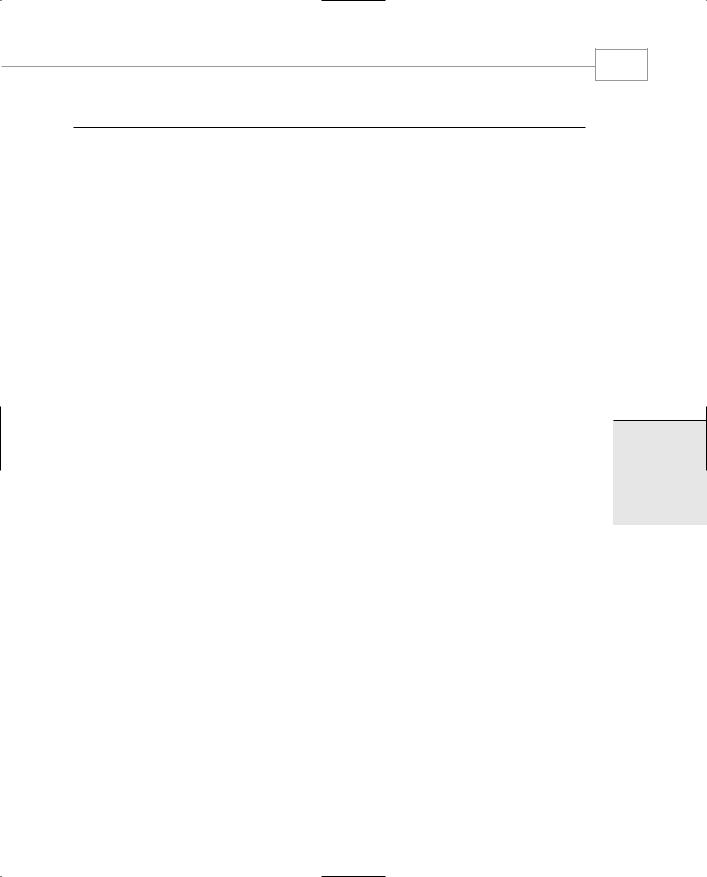
Windows Forms Example Application (Scribble .NET)
CHAPTER 3.4
LISTING 3.4.7 Continued
33://
34:// TODO: Add any constructor code after InitializeComponent call
35://
36:
37: this.BallLocations=new System.Drawing.Point[2]; 38:
39: } 40:
41:/// <summary>
42:/// Clean up any resources being used.
43:/// </summary>
44:protected override void Dispose( bool disposing )
45:{
46:if( disposing )
47:{
48:if (components != null)
49:{
50:components.Dispose();
51:}
52:}
53:base.Dispose( disposing );
54:}
55:
56:#region Windows Form Designer generated code
57:/// <summary>
58:/// Required method for Designer support - do not modify
59:/// the contents of this method with the code editor.
60:/// </summary>
61:private void InitializeComponent()
62:{
63:this.components = new System.ComponentModel.Container();
64:System.Resources.ResourceManager resources =
65:new System.Resources.ResourceManager(typeof(Form1));
66:this.imageList1 =
67:new System.Windows.Forms.ImageList(this.components);
68://
69:// imageList1
70://
71:this.imageList1.ColorDepth =
72:System.Windows.Forms.ColorDepth.Depth8Bit;
73:this.imageList1.ImageSize = new System.Drawing.Size(64, 64);
74:this.imageList1.ImageStream =
75:((System.Windows.Forms.ImageListStreamer)
76:(resources.GetObject(“imageList1.ImageStream”)));
77:this.imageList1.TransparentColor = System.Drawing.Color.Magenta;
317
3.4
INDOWSWEA FXAMPLEPPLICATION ORMS

Windows Forms
318
PART III
LISTING 3.4.7 Continued
78://
79:// Form1
80://
81:this.AutoScaleBaseSize = new System.Drawing.Size(5, 13);
82:this.BackColor = System.Drawing.Color.Green;
83:this.ClientSize = new System.Drawing.Size(376, 301);
84:this.Name = “Form1”;
85:this.Text = “Resource read-write”;
86:this.MouseDown +=
87:new System.Windows.Forms.MouseEventHandler(this.Form1_MouseDown);
88:this.Closing +=
89:new System.ComponentModel.CancelEventHandler(this.Form1_Closing);
90:this.Load +=
91:new System.EventHandler(this.Form1_Load);
92:this.MouseUp +=
93:new System.Windows.Forms.MouseEventHandler(this.Form1_MouseUp);
94:this.Paint +=
95:new System.Windows.Forms.PaintEventHandler(this.Form1_Paint);
96:this.MouseMove +=
97:new System.Windows.Forms.MouseEventHandler(this.Form1_MouseMove);
99:}
100:#endregion
102:/// <summary>
103:/// The main entry point for the application.
104:/// </summary>
105:[STAThread]
106:static void Main()
107:{
108:Application.Run(new Form1());
109:}
110:
111:
112:private void Form1_MouseMove(object sender,
113:System.Windows.Forms.MouseEventArgs e)
114:{
115:if(_mousedown && (_grabbed!=-1))
116:{
117:if(e.X>31 && e.Y>31 && e.X<(this.Size.Width-32) &&
118:e.Y<(this.Size.Height-32))
119:{
120:BallLocations[_grabbed].X=e.X;
121:BallLocations[_grabbed].Y=e.Y;
122:

Windows Forms Example Application (Scribble .NET)
CHAPTER 3.4
LISTING 3.4.7 Continued
123:this.Invalidate();
124:}
125:}
126:}
127:
128:private void Form1_MouseUp(object sender,
129:System.Windows.Forms.MouseEventArgs e)
130:{
131:_mousedown=false;
132:}
133:
134:private void Form1_MouseDown(object sender,
135:System.Windows.Forms.MouseEventArgs e)
136:{
137:_mousedown=true;
138:int index=0;
139:_grabbed=-1;
140:foreach(Point p in this.BallLocations)
141:{
142:if(Math.Abs(e.X-p.X)<32 && Math.Abs(e.Y-p.Y)<32)
143:_grabbed=index;
144:index++;
145:}
146:}
147:
148:private void Form1_Paint(object sender,
149:System.Windows.Forms.PaintEventArgs e)
150:{
151:int index=0;
152:foreach(Point p in this.BallLocations)
153:{
154:this.imageList1.Draw(e.Graphics,p.X-32,p.Y-32,64,64,index++);
155:}
156:}
157:
158:private void Form1_Load(object sender, System.EventArgs e)
159:{
160:
161: ResourceSet rs; 162:
163:try
164:{
165:rs = new ResourceSet(“ball_locations.resources”);
166:BallLocations[0] = (Point)rs.GetObject(“RedBall”,false);
167:BallLocations[1] = (Point)rs.GetObject(“YellowBall”,false);
319
3.4
INDOWSWEA FXAMPLEPPLICATION ORMS

Windows Forms
320
PART III
LISTING 3.4.7 Continued
168:rs.Close();
169:}
170:catch(System.Exception)
171:{
172:// Any old exception will do, probably file not yet created...
173:BallLocations[0]=new Point(100,100);
174:BallLocations[1]=new Point(200,200);
175:}
176:
177: } 178:
179:private void Form1_Closing(object sender,
180:System.ComponentModel.CancelEventArgs e)
181:{
182:// Write the ball positions to the custom resource
183:// note you can just write objects.
184:ResourceWriter rw = new ResourceWriter(“ball_locations.resources”);
185:rw.AddResource(“RedBall”,this.BallLocations[0]);
186:rw.AddResource(“YellowBall”,this.BallLocations[1]);
187:rw.Generate();
188:rw.Close();
189:}
190:
191:
192:}
193:}
Lines 61–99 show the InitializeComponent method required by Visual Studio. Lines 63–65 open the image resources used by the ImageList object, and lines 66–77 initialize the ImageList by loading in the image stream and setting the parameters for size and transparent color. Lines 86–97 add the mouse and paint other handlers.
Now for the event handlers themselves. The two important ones are the form loading and form closing events. Lines 158–175 are the form load event handler. This attempts to open a resource and get the ball positions from it. If this fails for any reason, an exception handler simply assumes that the file doesn’t exist and initializes both balls to their default positions. Lines 179–188 are invoked when the form is ready to close. Here, the code creates a resource file and stores all the ball positions in it. The next time the program is run, this file will exist and the load event handler will successfully find the stored positions.
The MouseUp handler (lines 128–132) simply resets a semaphore that signifies no dragging is taking place. The MouseDown handler (lines 134–146) decides which of the two balls, if any, the mouse is in, and flags the correct one to grab.
