
- •AsciiDoc User Guide
- •Table of Contents
- •Introduction
- •Getting Started
- •Installing the AsciiDoc tarball distribution
- •Example AsciiDoc Documents
- •AsciiDoc Document Types
- •article
- •book
- •manpage
- •AsciiDoc Backends
- •docbook
- •xhtml11
- •Stylesheets
- •html4
- •linuxdoc
- •Document Structure
- •Block Elements
- •Header
- •Preamble
- •Sections
- •Special Sections
- •Inline Elements
- •Document Processing
- •Text Formatting
- •Quoted Text
- •Inline Passthroughs
- •Superscripts and Subscripts
- •Line Breaks (HTML/XHTML)
- •Rulers (HTML/XHTML)
- •Tabs
- •Replacements
- •Special Words
- •Titles
- •Two line titles
- •One line titles
- •BlockTitles
- •BlockId Element
- •Paragraphs
- •Default Paragraph
- •Literal Paragraph
- •Admonition Paragraphs
- •Admonition Icons and Captions
- •Delimited Blocks
- •Predefined Delimited Blocks
- •Listing Blocks
- •Literal Blocks
- •SidebarBlocks
- •Comment Blocks
- •Passthrough Blocks
- •Quote Blocks
- •Example Blocks
- •Admonition Blocks
- •Lists
- •Bulleted and Numbered Lists
- •Vertical Labeled Lists
- •Horizontal Labeled Lists
- •Question and Answer Lists
- •Glossary Lists
- •Bibliography Lists
- •List Item Continuation
- •List Block
- •Footnotes
- •Indexes
- •Callouts
- •Implementation Notes
- •Macros
- •Inline Macros
- •URLs
- •Internal Cross References
- •anchor
- •xref
- •Linking to Local Documents
- •Images
- •Block Macros
- •Block Identifier
- •Images
- •Comment Lines
- •System Macros
- •Include Macros
- •Conditional Inclusion Macros
- •eval, sys and sys2 System Macros
- •Template System Macro
- •Macro Definitions
- •Tables
- •Example Tables
- •AsciiDoc Table Block Elements
- •Ruler
- •Row and Data Elements
- •Underline
- •Attribute List
- •Markup Attributes
- •Manpage Documents
- •Document Header
- •The NAME Section
- •The SYNOPSIS Section
- •Configuration Files
- •Configuration File Format
- •Markup Template Sections
- •Special Sections
- •Miscellaneous
- •Titles
- •Tags
- •Attributes Section
- •Special Characters
- •Quoted Text
- •Special Words
- •Replacements
- •Configuration File Names and Locations
- •Document Attributes
- •Attribute Entries
- •Attribute Lists
- •Macro Attribute lists
- •AttributeList Element
- •Attribute References
- •Simple Attributes References
- •Conditional Attribute References
- •Conditional attribute examples
- •System Attribute References
- •Intrinsic Attributes
- •Block Element Definitions
- •Styles
- •Paragraphs
- •Delimited Blocks
- •Lists
- •Tables
- •Filters
- •Filter Search Paths
- •Filter Configuration Files
- •Code Filter
- •Converting DocBook to other file formats
- •a2x Toolchain Wrapper
- •Toolchain Components
- •AsciiDoc DocBook XSL Drivers
- •Generating Plain Text Files
- •XML and Character Sets
- •PDF Fonts
- •Help Commands
- •Customizing Help
- •Tips and Tricks
- •Know Your Editor
- •Vim Commands for Formatting AsciiDoc
- •Text Wrap Paragraphs
- •Format Lists
- •Indent Paragraphs
- •Troubleshooting
- •Gotchas
- •Combining Separate Documents
- •Processing Document Sections Separately
- •Processing Document Chunks
- •Badges in HTML Page Footers
- •Pretty Printing AsciiDoc Output
- •Supporting Minor DocBook DTD Variations
- •Shipping Stand-alone AsciiDoc Source
- •Inserting Blank Space
- •Closing Open Sections
- •Validating Output Files
- •Glossary
- •A. Migration Notes
- •Version 6 to version 7
- •B. Packager Notes
- •C. AsciiDoc Safe Mode
- •E. Installing FOP on Linux
- •F. Installing Java on Windows
- •G. Installing Java on Linux
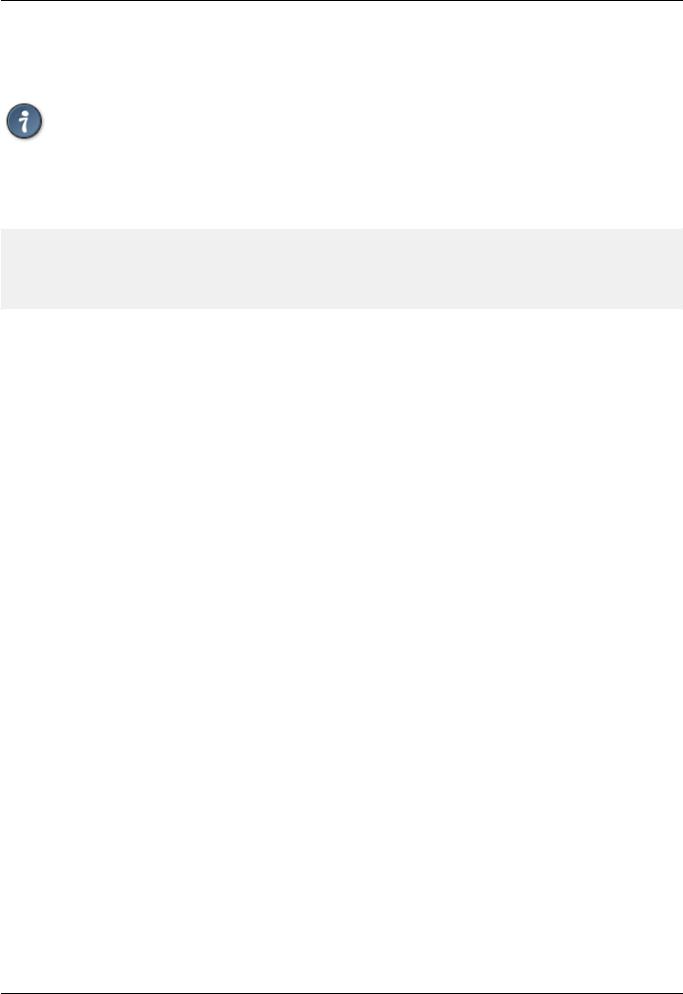
AsciiDoc User Guide
2.Type gq}.
Tip
Assign the gq} command to the Q key with the :nnoremap Q gq} command or put it in your ~/.vimrc file to so it's always available.
Here's how I setup my .vimrc file:
nnoremap Q gq}
autocmd BufRead,BufNewFile *.txt,README,TODO,CHANGELOG,NOTES
\setlocal autoindent expandtab tabstop=8 softtabstop=2 shiftwidth=2
\textwidth=70 wrap formatoptions=tcqn
\comments=s1:/*,ex:*/,://,b:#,:%,:XCOMM,fb:-,fb:*,fb:+,fb:.,fb:>
Indent Paragraphs
Indent whole paragraphs by indenting the fist line with the desired indent and then executing the gq} command.
Troubleshooting
•The asciidoc(1) -v (—verbose) command-line option displays the order of configuration file loading and warns of potential configuration file problems.
•Not all valid AsciiDoc documents produce valid backend markup. Read the AsciiDoc Backends section if AsciiDoc output is rejected as non-conformant by a backend processor.
Gotchas
Misinterpreted text formatting
If text in your document is incorrectly interpreted as formatting instructions you can suppress formatting by placing a backslash character immediately in front of the leading quote character(s). For example in the following line the backslash prevents text between the two asterisks from being output in a strong (bold) font:
Add `\*.cs` files and `*.resx` files.
Overlapping text formatting
Overlapping text formatting will generate illegal overlapping markup tags which will result in downstream XML parsing errors. Here's an example:
Some *strong markup 'that overlaps* emphasized markup'.
Ambiguous underlines
A DelimitedBlock can immediately follow paragraph without an intervening blank line, but be careful, a single line paragraph underline may be misinterpreted as a section title underline resulting in
73
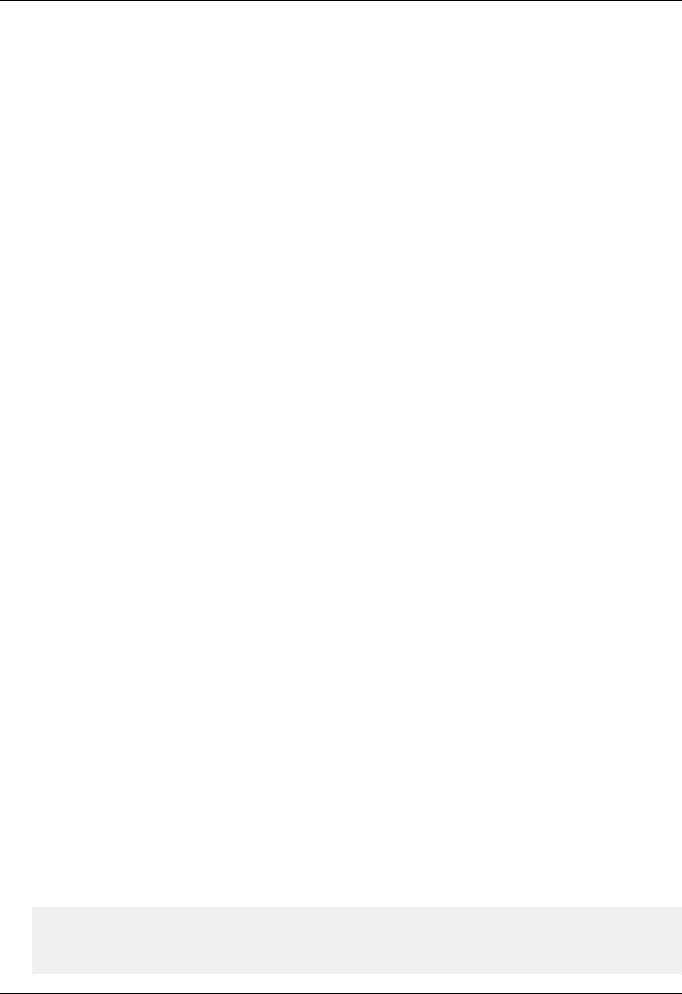
AsciiDoc User Guide
a “closing block delimiter expected” error.
Ambiguous ordered list items
Lines beginning with numbers at the end of sentences will be interpreted as ordered list items. The following example (incorrectly) begins a new list with item number 1999:
He was last sighted in
1999. Since then things have moved on.
The list item out of sequence warning makes it unlikely that this problem will go unnoticed.
Escaping inside DSV table data
Delimiter separated text uses C style backslash escape sequences. If you want to enter a backslash (for example, to escape AsciiDoc text formatting or an inline macro) you need to escape it by entering two backslashes.
Special characters in attribute values
Special character substitution precedes attribute substitution so if attribute values contain special characters you may, depending on the substitution context, need to escape the special characters yourself. For example:
$ asciidoc -a 'companyname=Bill & Ben' mydoc.txt
Macro attribute lists
If named attribute list entries are present then all string attribute values must be quoted. For example:
["Desktop screenshot",width=32]
Combining Separate Documents
You have a number of stand-alone AsciiDoc documents that you want to process as a single document. Simply processing them with a series of include macros won't work, because instead of starting at level 1 the section levels of the combined document start at level 0 (the document title level).
The solution is to redefine the title underlines so that document and section titles are pushed down one level.
1.Push the standard title underlines down one level by defining a new level 0 underline in a custom configuration file. For example combined.conf:
[titles] underlines="__","==","--","~~","^^"
2.If you use single line titles you'll need to make corresponding adjustments to the [titles] section sect0…sect4 entries.
3.Create a top level wrapper document. For example combined.txt:
Combined Document Title
_______________________
include::document1.txt[]
74
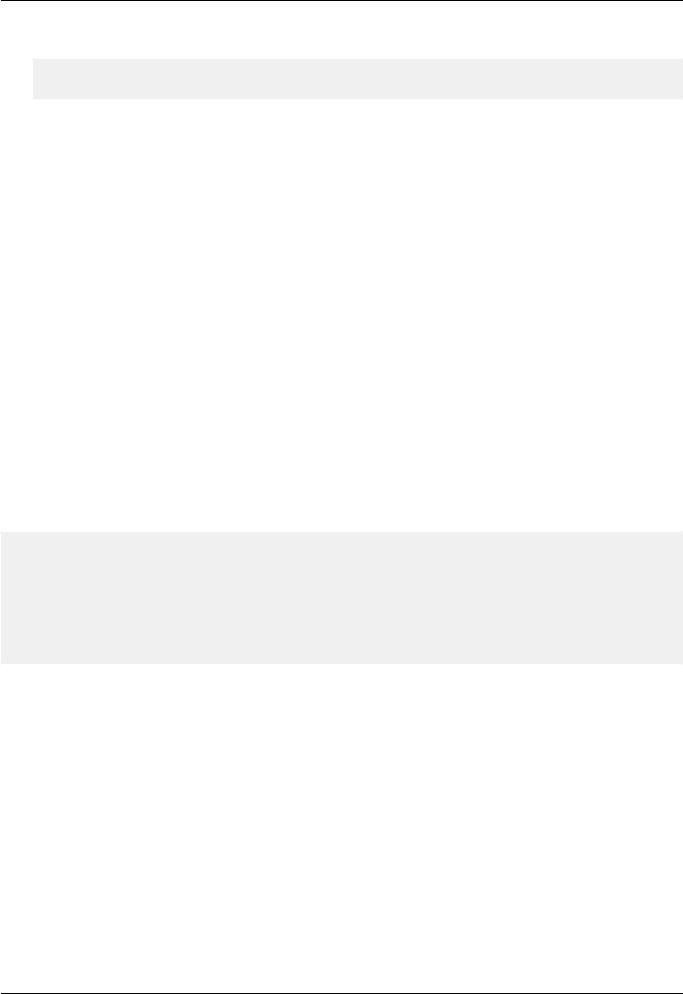
AsciiDoc User Guide
include::document2.txt[]
include::document3.txt[]
4.Process the wrapper document. For example:
$ asciidoc --conf-file=combined.conf combined.txt
Actually the —conf-file option is unnecessary as asciidoc(1) automatically looks for a same-named
.conf file.
•The combined document title uses the newly defined level 0 underline (underscore characters).
•Put a blank line between the include macro lines to ensure the title of the included document is not seen as part of the last paragraph of the previous document.
•You won't want document Headers (Author and Revision lines) in the included files — conditionally exclude them if they are necessary for stand-alone processing.
Processing Document Sections Separately
You have divided your AsciiDoc document into separate files (one per top level section) which are combined and processed with the following top level document:
Combined Document Title
=======================
Joe Bloggs v1.0, 12-Aug-03
include::section1.txt[]
include::section2.txt[]
include::section3.txt[]
You also want to process the section files as separate documents. This is easy because asciidoc(1) will quite happily process section1.txt, section2.txt and section3.txt separately.
If you want to promote the section levels up one level, so the document is processed just like a stand-alone document, then pop the section underline definition up one level:
[titles] underlines="--","~~","^^","++","__"
The last "__" underline is a dummy that won't actually be used but is necessary to legitimize the underline definition.
This is just the reverse of the technique used for combining separate documents explained in the previous section.
Processing Document Chunks
75
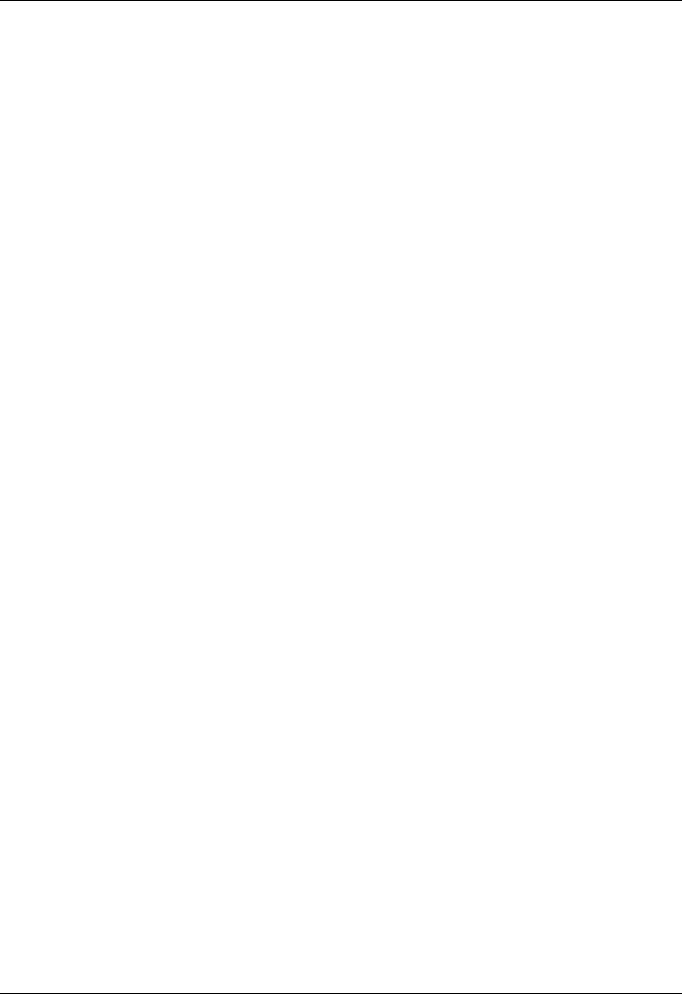
AsciiDoc User Guide
asciidoc(1) can be used as a filter, so you can pipe chunks of text through it. For example:
$ echo 'Hello *World!*' | asciidoc -s - <p>Hello <strong>World!</strong></p>
The -s (—no-header-footer) command-line option suppresses header and footer output and is useful if the processed output is to be included in another file.
Badges in HTML Page Footers
See the [footer] section in the AsciiDoc distribution xhtml11.conf configuration file.
Pretty Printing AsciiDoc Output
If the indentation and layout of the asciidoc(1) output is not to your liking you can:
1.Change the indentation and layout of configuration file markup template sections. The {empty} glossary entry is useful for outputting trailing blank lines in markup templates.
2.Or use Dave Raggett's excellent HTML Tidy program to tidy asciidoc(1) output. Example:
$ asciidoc -b docbook -o - mydoc.txt | tidy -indent -xml >mydoc.xml
HTML Tidy can be downloaded from http://tidy.sourceforge.net/
Supporting Minor DocBook DTD Variations
The conditional inclusion of DocBook SGML markup at the end of the distribution docbook.conf file illustrates how to support minor DTD variations. The included sections override corresponding entries from preceding sections.
Shipping Stand-alone AsciiDoc Source
Reproducing presentation documents from some else's source has one major problem: unless your configuration files are the same as the creator's you won't get the same output.
The solution is to create a single backend specific configuration file using the asciidoc(1) -c (—dump-conf) command-line option. You then ship this file along with the AsciiDoc source document plus the asciidoc.py script. The only end user requirement is that they have Python installed (and of course that they consider you a trusted source). This example creates a composite HTML configuration file for mydoc.txt:
$ asciidoc -cb xhtml11 mydoc.txt > mydoc-xhtml11.conf
Ship mydoc.txt, mydoc-html.conf, and asciidoc.py. With these three files (and a Python interpreter) the recipient can regenerate the HMTL output:
$ ./asciidoc.py -eb xhtml11 mydoc.txt
76
